Give Mid-West Access to Google Analytics
Google Analytics Access
To assist with your website and monitor its performance, we need access to your Google Analytics account. Just add us as a user; we won’t own the account (we always create new accounts under our clients’ names). You can easily remove our access later if needed.
Here, you’ll find quick instructions and then step-by-step instructions.
Quick Instructions
To do this, simply follow the instructions here:
Add/modify/delete account administrators (support.google.com)
The accounts to give “Read & Analyze” access to are:
This is where you login to Google Analytics:
https://www.google.com/analytics/
Step-by-Step Instructions to Give Midwest Access
1. Start by login in to your Google Analytics Account here:
https://www.google.com/analytics/
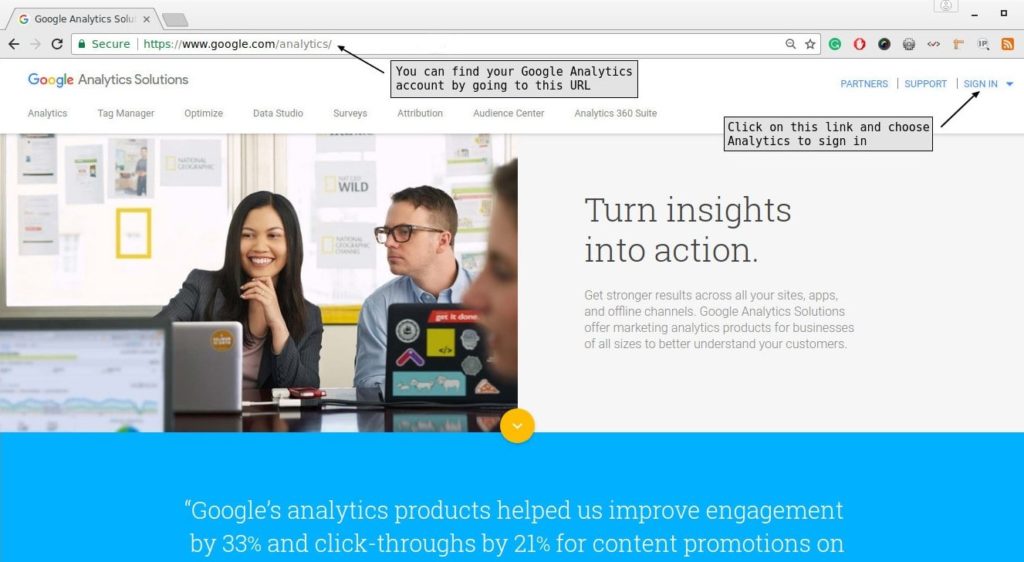
2. While logged into your Google Analytics account click on the “Admin” link.
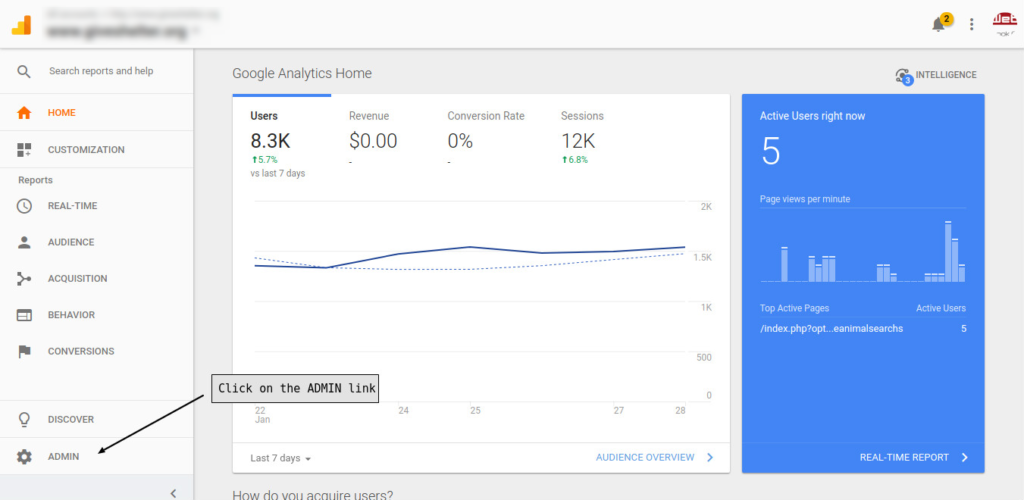
3. Next, click on the “User Management” link.
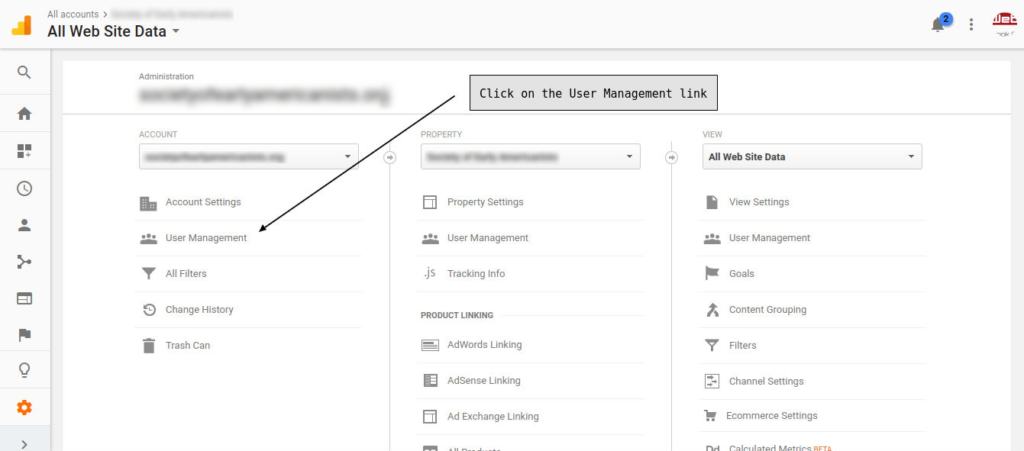
4. Next, click on the “+” symbol in the top right corner.

5. Next, under Add permissions, enter the email address and select Notify this user by email to send a notification to the user you’re adding and enable the “Edit” permission. Then “Collaborate” and “Read & Analyze” permissions will be enabled automatically.
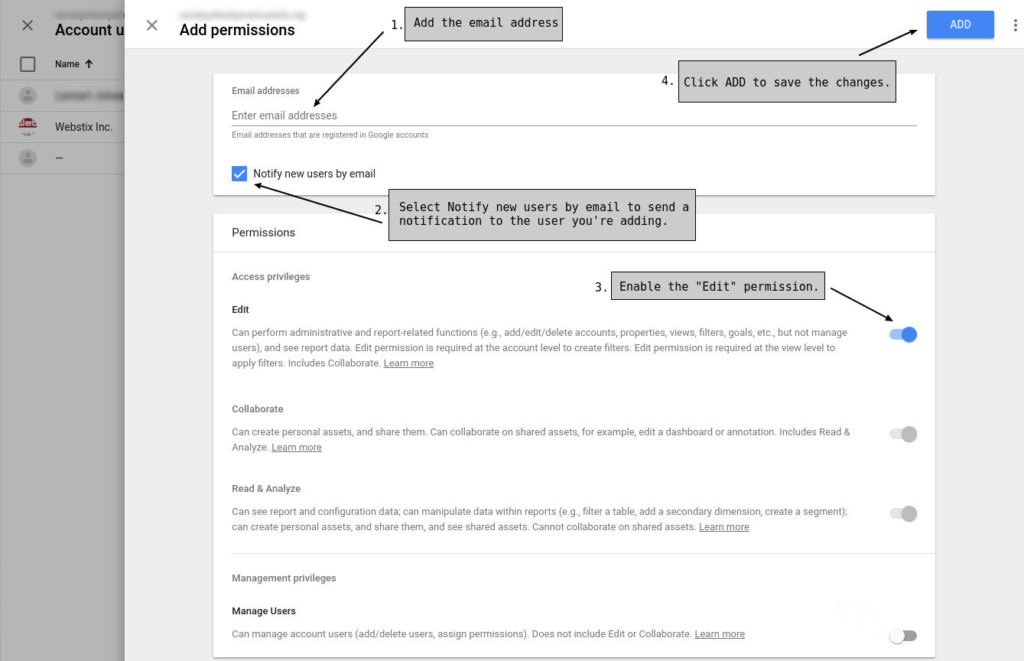
6. Click ADD button to save the changes.
If you are giving access to Midwest, please use these two email addresses:
If you are giving access to more than one user, repeat the steps 4, 5 and 6.
If you have any problems feel free to give Midwest a call at 866-990-0223. We will be glad to help!



